Knowledge Base - Device Configuration
Register Device Extension
This help page assumes you have already added a device extension.
The only piece of information needed to configure BLF on a Yealink phone is the Extension Alias.
Decide on which extension you are going to monitor. For this example we'll monitor extension 1002 on a phone that's connected to 1001
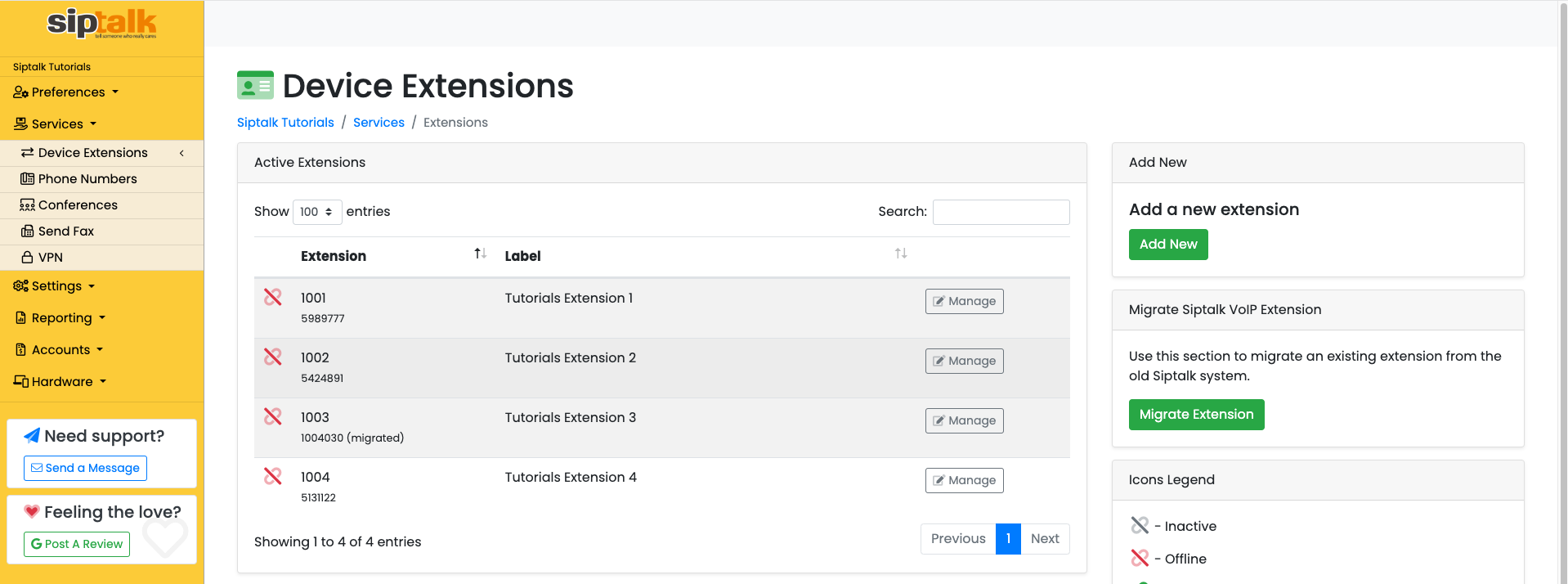
To log into the Yealink phone web access portal, you need to browse to the IP address of the phone while on a computer that's on the same network as the phone.
Find the IP address of the phone by going to MENU > STATUS and you'll see the IPv4 address.
Browse to the IP and login. Then find the Dsskey menu and select Line Key
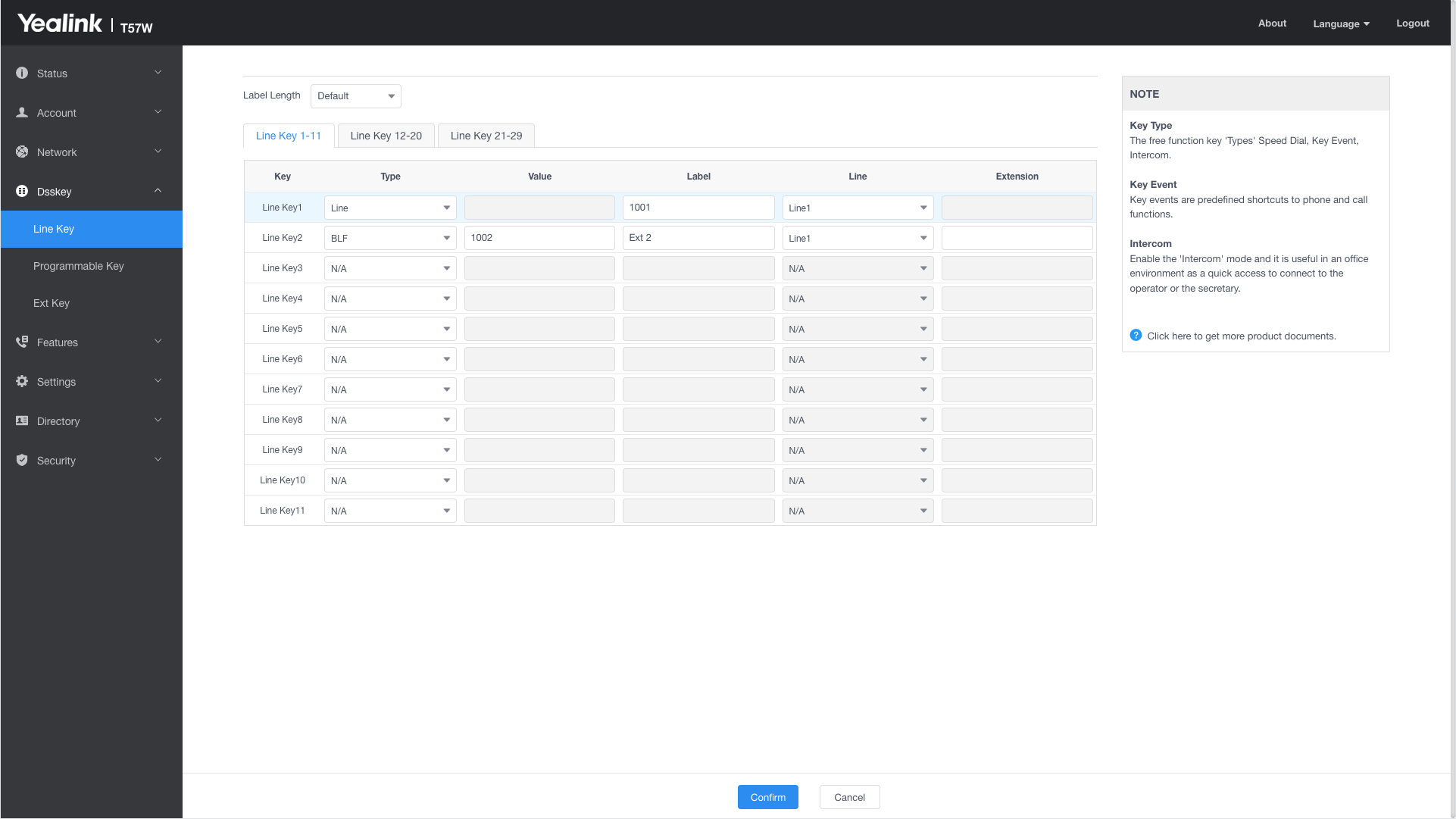
The Line Key1 setting in the image above is the extension this phone is connected to.
The Line Key2 setting is the extension we're going to monitor.
Settings:
- LineKey2 Type: BLF
- LineKey2 Value: 1002
- LineKey2 Label: Anything you like.
Then confirm to save the changes.
The images above are from current model Yealink phones, old models may have slightly different menu layouts but the fields that need to be configured are the same.
See also: Register Device Extension