Knowledge Base - Device Configuration
Register Device Extension
This help page assumes you have already added a device extension.
There are 3 primary pieces of information required to register a voip extension on a device.
- SIP Server URL
- Username
- Password
You'll find this information in the manage screen of the extension you are going to register to.
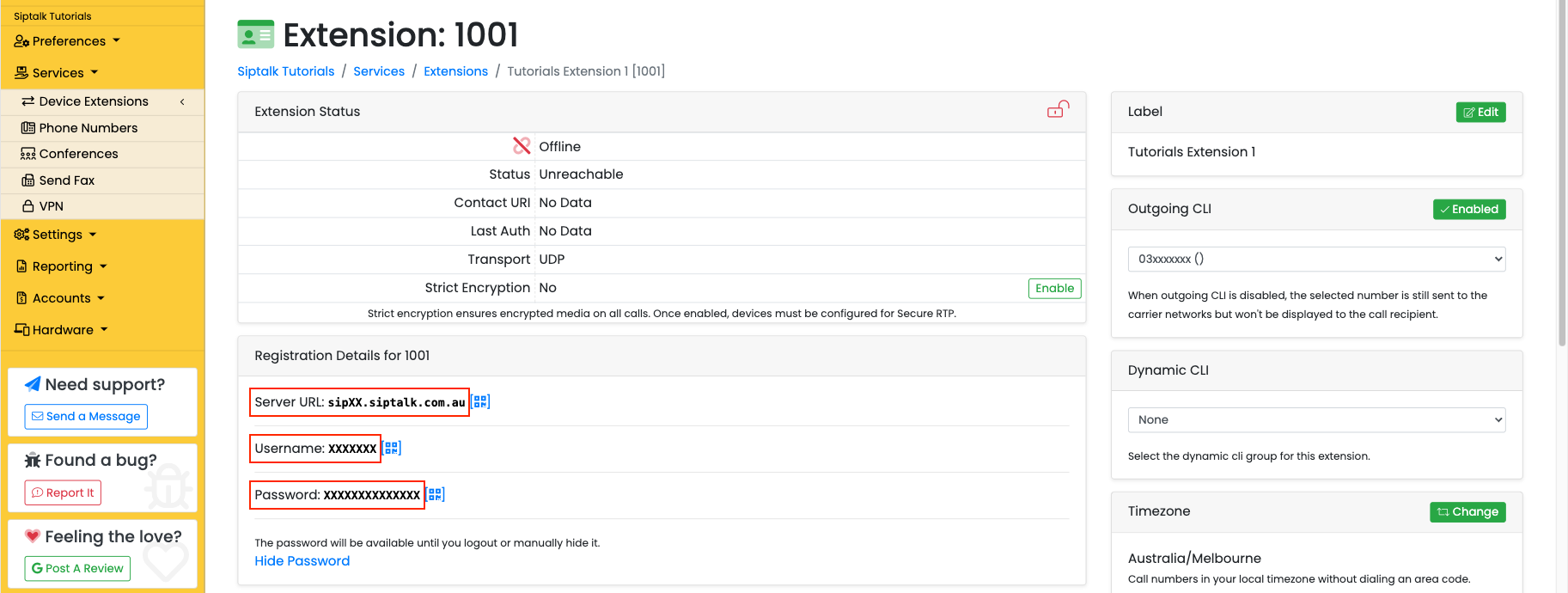
To log into the Yealink phone web access portal, you need to browse to the IP address of the phone while on a computer that's on the same network as the phone.
Find the IP address of the phone by going to MENU > STATUS and you'll see the IPv4 address.
Browse to the IP and you'll see the login screen below.
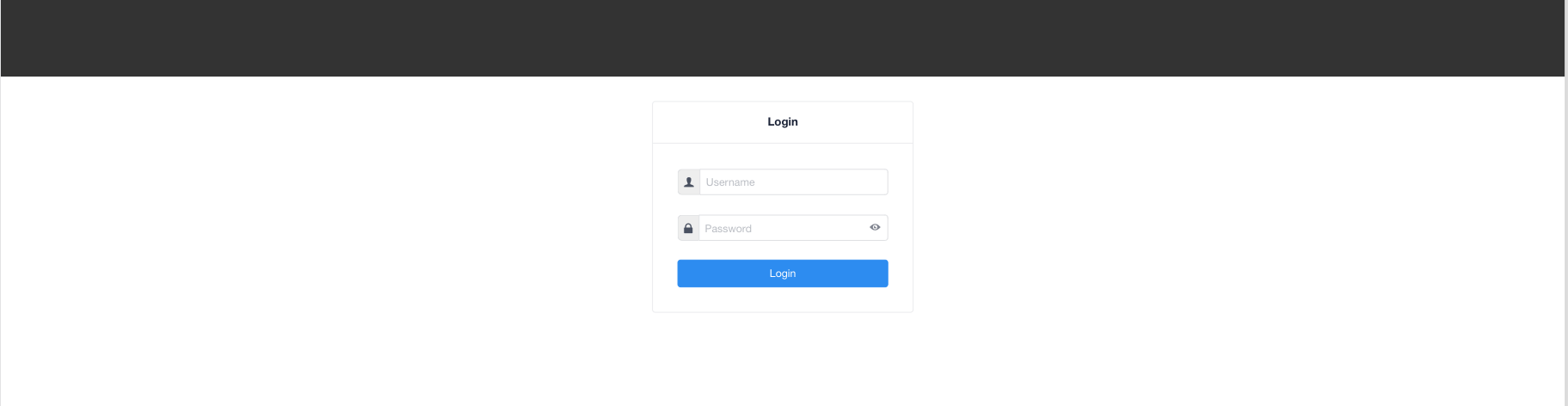
The default username/password is admin/admin unless you have changed it.
When logged in, go to the Account / Register menu.
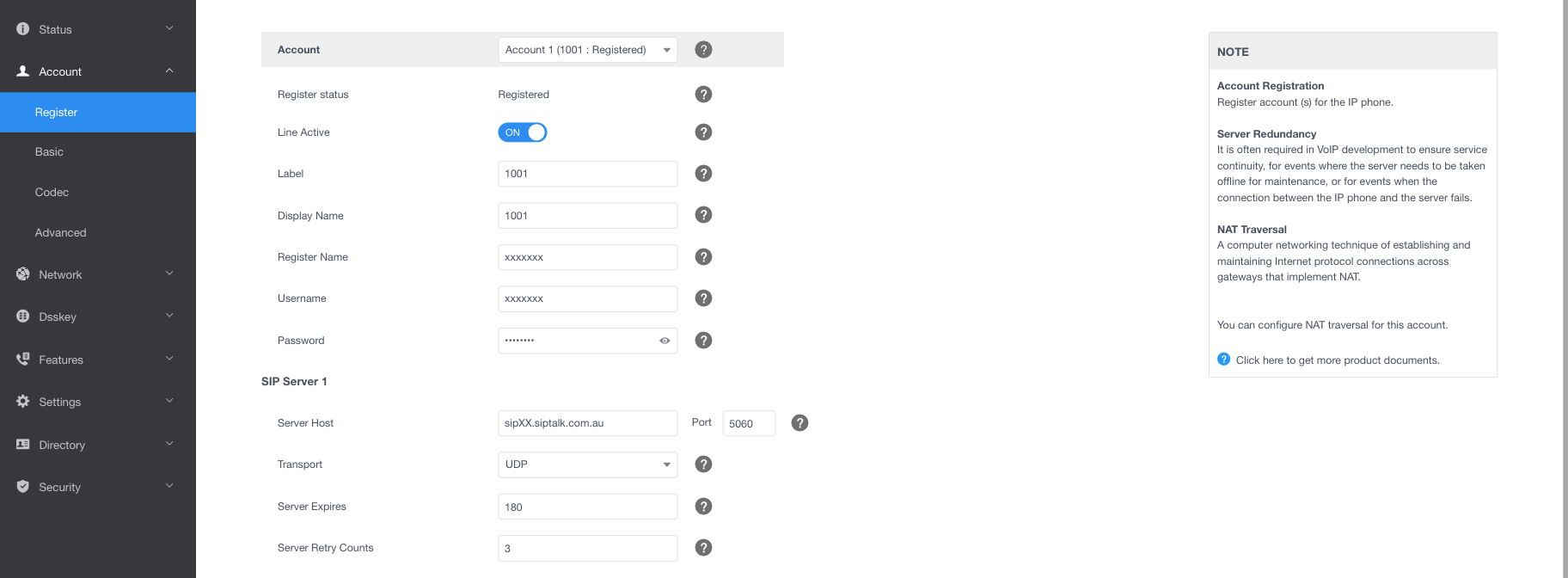
Fill the following fields:
- Line Active: Set to ON
- Label: Set to the 4 digit extension alias. Eg; 1001
- Display Name: Set to the 4 digit extension alias. Eg; 1001
- Register Name: Set to the username.
- Username: Set to the username.
- Password: Set to the password.
- Server Host: Set to the Server URL.
- Server Expires: Set to 180.
Then scroll to the bottom of the page and change the NAT setting to 'STUN'.

Then confirm the changes.

Then go to the Network menu and choose NAT. Set the STUN option to Active and add the siptalk stun server address: stun.siptalk.com.au

Then confirm the changes.

The images above are from current model Yealink phones, old models may have slightly different menu layouts but the fields that need to be configured are the same.
See also: Routing profiles overview