Knowledge Base - Portal Guides
Time Schedule Basics
A time schedule allows you to configure different routing rules for different days of the week and times of the day.
A default schedule exists for every number, all calls outside of any time rules defined in other schedules will route through this default schedule.
The default schedule should be considered as the After Hours schedule in almost all cases. You should create business hours schedules and let all calls outside the business hours flow through the default.

Let's add a business hours schedule. Click the [+Add] button in the top right of the Time Schedules panel

Give your new schedule a name and choose the weekly type for now, we'll look at overrides in another tutorial.
Add the schedule.

There are 3 very important, key differences to notice here.
- Office Hours schedule selection button
- Office Hours schedule highlighted in the right panel
- Active schedule label shows Office Hours
These key items show you which active schedule is displayed and to which you will be attaching a profile if you click the attach button.
So, let's click on the Default schedule selection button, and attach the After Hours VM.
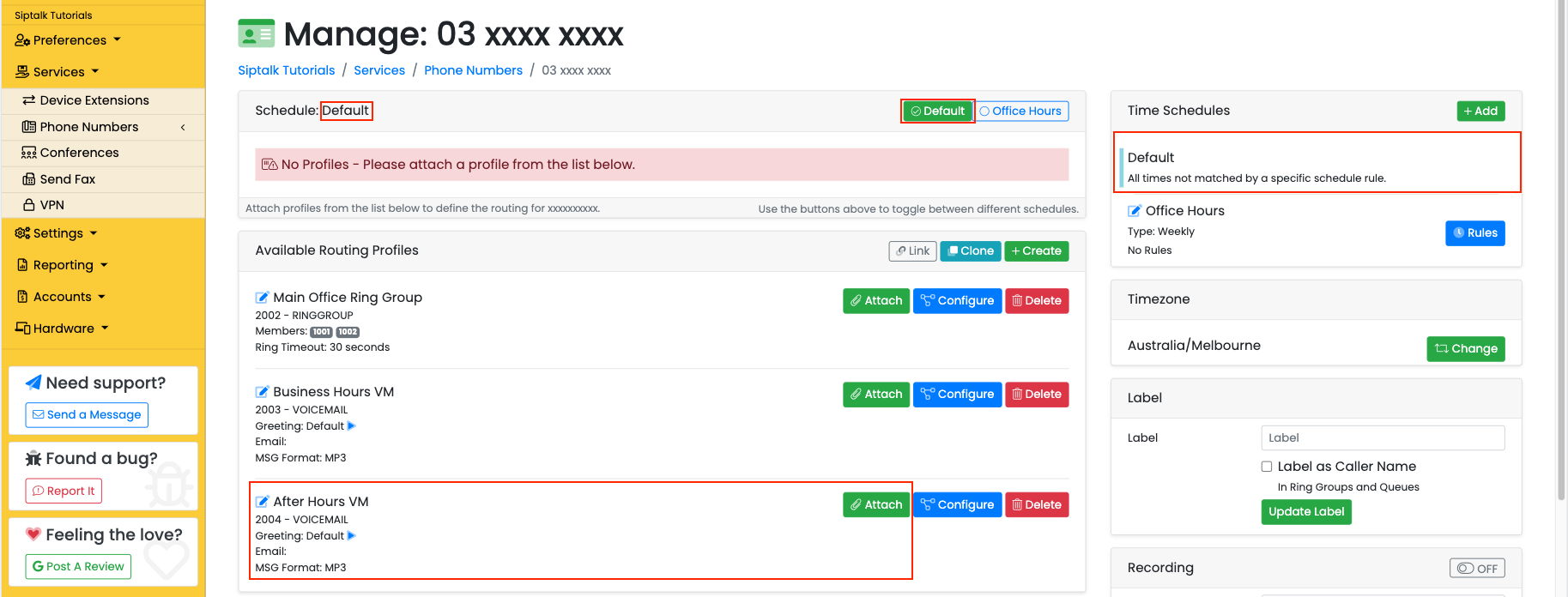
And we can see the After Hours VM now attached to the default schedule.

If we click the Office Hours selection button now, we'll see there are no profiles attached yet.

There are also no time rules yet, so let's add some. Click on the [Rules] button.
There are 2 steps to creating time rules.
First we need to select the days and times and add the rule to the Time Rules block.
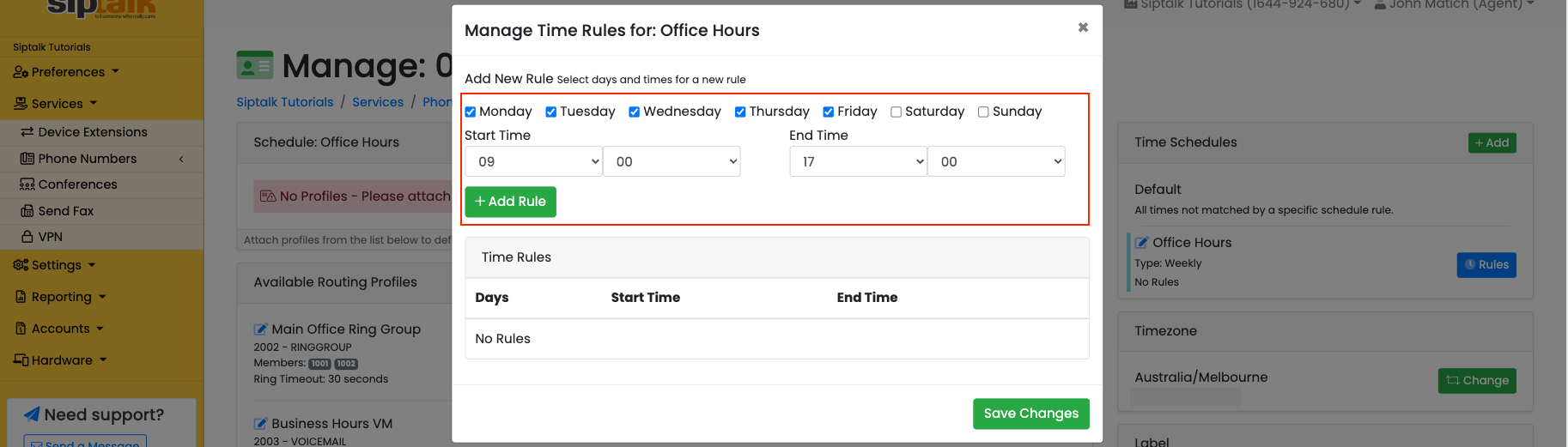
Then we need to save the changes.
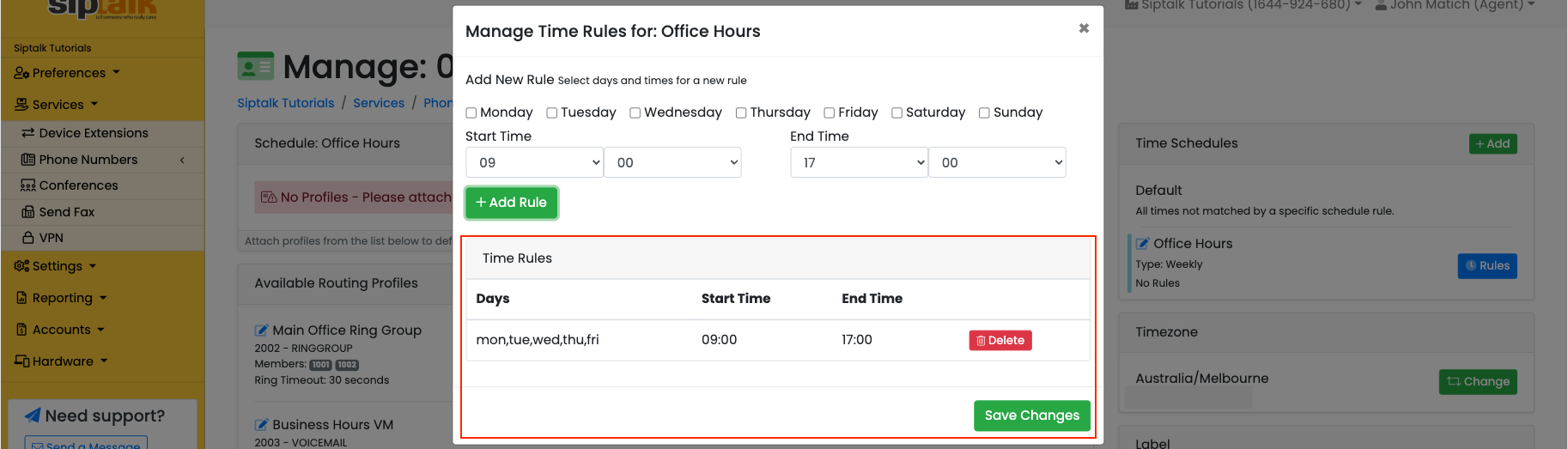
If the rules have been added successfully, you will see them in the schedule listing on the right hand panel.

Now we'll add the main ring group and business hours voicemail to the Office Hours schedule.

Notice the selections and label that identify that we are currently managing the Office Hours schedule.
Now you can create multiple time schedules and attach different profiles from the avaialble profiles list.
See also: Routing profiles overview